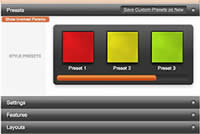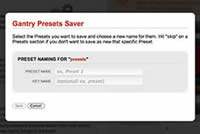# Preset Styles - Preview Live
View all styles live by appending ?presets=preset# or &presets=preset# to the end of your URL such as http://yoursite.com/index.php?presets=preset4.
In sequential order, Preset 1 - Preset 10. Please click on the image to load a live example of each style variation.
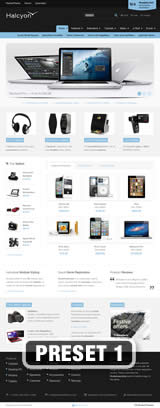
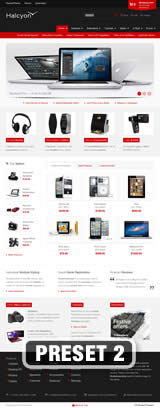
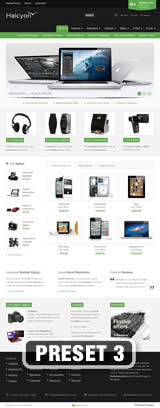
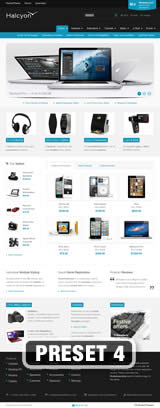
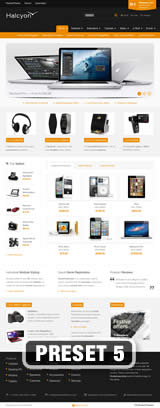
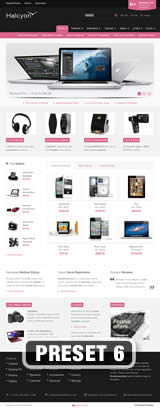
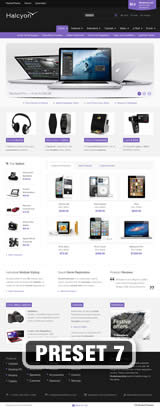
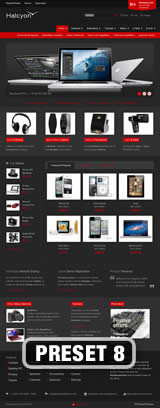
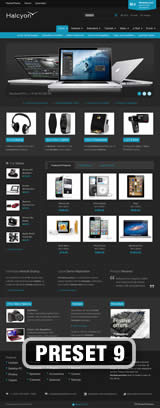
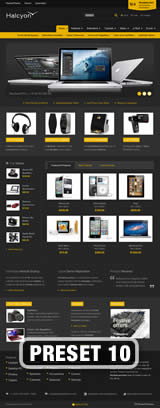
Preset Styles
Access the Style Control settings from: Admin → Extensions → Template Manager → (J15) rt_halcyon_j15 or (J17) rt_halcyon → Settings
Simple configure the options, then save and Gantry will automatically load the modified preset to your site.
Color Chooser Settings
A Color Chooser template uses CSS color values, combined with transparent overlay images, to determine its color and style. Therefore, you can change the entire color scheme via the Gantry Administrator. The available options are outlined below:
- Top Colors: Color HEX value; Overlay Light/Dark; Link HEX value
- Main Colors: Body Style Light/Dark; Color Style Light Blue, Blue, Red, Green, Pink, Orange & Purple
- Bottom Colors: Color HEX value; Overlay Light/Dark; Link HEX value
Style Settings
- Read More Style: Button and Link; Set the read more link styling for the template
- Load Transition: On - Off; Enable or disable the page loading transition animation effects
- Web Fonts: On - Off, Google Font Directory; WebFonts allow you to use 3rd party WebFonts from providers such as Google. You must SAVE then APPLY before the new fonts will show up in the Font Family dropdown.
- Font Settings: Select a font family from the available options and also choose a default font size
- Font Family: Halcyon, Geneva, Optima, Helvetica, Trebuchet, Lucida, Georgia, Palatino, or Various Google Fonts (dropdown)
- Font Size: Default, Extra Large, Large, Small, Extra Small (dropdown)
Assigning a Style to a Specific Page
With Gantry, the ability to assign a certain style to an individual page has never been easier and/or more efficient. Just follow these simple steps:
- (J15) Go to Extensions → Template Manager → rt_halcyon_j15 → Menu Items → *Menu Item*
- (J17) Go to Extensions → Template Manager → rt_halcyon → Assignments → *Menu Item*
- (J15) Select your preset from Presets → Style Presets, configure and save.
- (J17) Select your preset from Show Presets, configure and save.
Creating your own Preset Style(s)
- Go to Extensions → Template Manager → (J15) rt_halcyon_j15 → Settings; or (J17) rt_halcyon → Show Presets
- Configure the Settings
- Click (J15) Save Custom Presets as New; (J17) Save Preset
- Follow the Preset Saver procedure
You can edit the prebuilt presets in the gantry.config.php file, or use the User Interface method outlined above.