Uploading the Logo
- Upload logo#.png to the (J15) /templates/rt_halcyon_15/images/logo/*style*/ or (J17) /templates/rt_halcyon/images/logo/*style*/ directory
- Clear your browser cache and refresh your site.
If you cannot see your new logo, ensure you have uploaded it to the right directory and that the directory permissions are writeable. Enquire with your hosting provider.
Download Sources HereEditing Requirements
- Adobe® Fireworks: CS5 is preferred, but CS3/4 will be sufficient.
- Logo Font: Download and install before proceeding to edit in Fireworks.
- Source File: Download the logo-source.png file from the rt_halcyon_j15-sources.zip package.
Logo Editing
Gantry sets the dimensions of the logo, so CSS modification is unnecessary.
Step 1 - Open the File
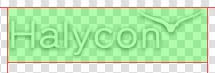
Open the logo-source.png file in Adobe® Fireworks.
Step 2 - Text/Slogan/Icon Editing
Double click on the logo text. Now you can edit the text of logo to your choosing. Edit the icon as desired.
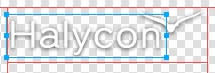
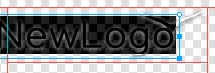
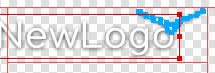
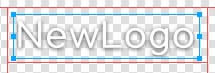
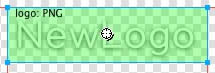
Step 3 - Slice Modification
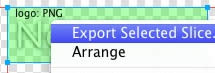
Step 4 - Export
Step 5 - Multiple Frames/States
If there are multiple logos for a template, they are located in Frames or States within Fireworks.
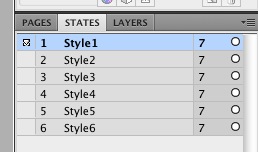
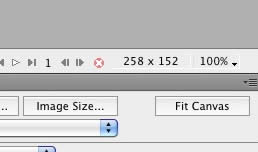
Installation Process
Download and install the Bundle file if Gantry is not installed, use the Standard Template file if Gantry is already present.
More InformationRocketLauncher - Demo Replica
Deploy a replica of the this month's demo with ease, using the readily available RocketLauncher package.
More Information
